To think that the first keyboard for the iPad to truly warrant the moniker “magic” would have a touchpad, that must hurt so many feelings. But it is true, albeit not necessarily that simple.
I’m talking about the Magic Keyboard, a keyboard cover for iPad Pros (11″ and 12.9″, models 2018 and 2020, thus far), which has a lot of nice PR fluff going for it. Like it makes your iPad Pro float over the keyboard, and you can move between writing mode and tablet mode with a twist of the hand. Because it’s all magnets and quite ingenious, you see. And I write that with less sarcasm than you’d think.
My iPad Pro of choice is the 11″ model. It used to be the 12.9″ model, but when they announced new ones earlier this year I jumped at the chance to pick up the smaller one. It’s not the perfect iPad Pro, but it is the one I want to carry with me. That’s only half the story though, because getting the 16″ MacBook Pro for design and development work – things I used to do on my 12.9″ model – changed things a lot. And I so love the fact that I can carry my iPad Pro, all necessary accessories, a (flat) water bottle, and more in my Peg & Awl Hunter’s Satchel with ease. It’s turning into an everyday carry rather than the ocassional one, as currently stated on my setup page. We’ll see if it sticks. Granted, these days there’s not much carrying going on at all, thanks to the pandemic, but still.
Anyway, I got the 11″ iPad Pro, and while I do miss the larger screen for work, I love how this is a better form factor for consumption. The only exception, video ratios aside, might be watching a show in bed, but that’s a trade I’m willing to make.
Size is interesting though, for what fits on the screen, sure, but also when it comes to keyboards. And that’s where we’ll start.
There’s no beating around the bush: The 11″ Magic Keyboard is almost too small. The touchpad is, by Apple standards, tiny, and there are several half-keys on this version of the Magic Keyboard (the 12.9″ one fares better). Personally, I think you can learn how to type on just about any monstrosity, and this is anything of the sort, but I’m still mistyping at times. Not much, and not by much, but enough to wonder if I made the right choice going with the 11″ model.
Then there’s the strain that comes with cramped keyboards and touchpads. This didn’t use to be an iPad issue with the Smart Keyboard, no matter the size, because you never moved your hands downwards to use the touchpad. Well, now you are, because iPadOS supports it, and it does so with flying colors, even if some apps are taking their time getting the proper gestures in. This has, for the first time in years, made me feel something in my right elbow, and in my wrist. I’m not sure what’s worse, reaching for the screen to touch it, or moving your hand down to the touchpad. I wonder if this is an issue with the 12.9″ model too, because that’s more akin to a traditional laptop size-wise, and I’ve never had this type of problem before, so I might order one to find out. But for now, I’m wary with how I use this thing, and I rely on keyboard shortcuts when I can. Unfortunately that support isn’t always as good as the touchpad, despite its recent addition to iPadOS. It makes sense, that’s just the way it is, but there you go, I’m suffering from it.
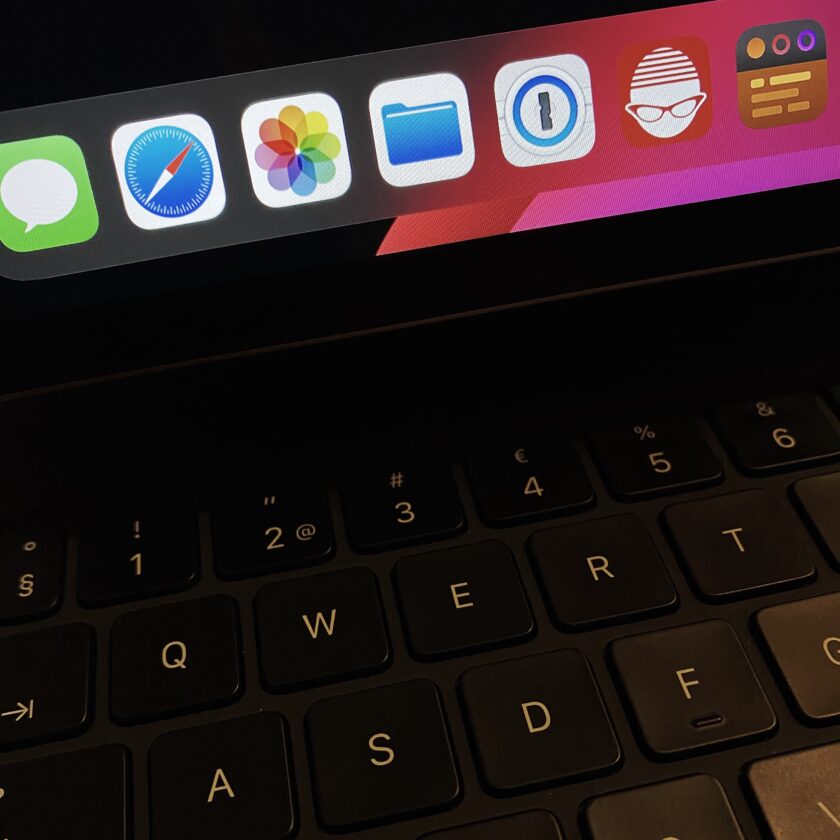
Speaking of ergonomics, that floating iPad thing Apple is gushing about in their commercials, it’s really pretty cool, and good at that. The viewing angles are better than with the Smart Keyboard, but more importantly they’re free to alter, not just two set ones. The screen is still too low for your neck, but not necessarily worse than a laptop, so I think they did a good job there. I do wish there’d be a little more space between the iPad and the keys though, because my big hands sometimes hit the edge of the iPad when reaching for the number keys up top. Yes, I have big hands, and yes, I’ll probably learn, but it’s annoying.
This all sounds very bleak, doesn’t it? I haven’t even touched on the hefty price tag…
Luckily, the tide is turning.
The keyboard, which undoubtedly is the most important part of any product called “Magic Keyboard”, is good. As tablet keyboards go, it’s great. If you’ve got one of the new MacBook models you’ll recognize the feel, although it’s a tiny bit on the clicky side, and the keystroke isn’t exactly the same. If you’ve used the bluetooth version of the Magic Keyboard, the one you buy for your stationary Macs, you know what to expect, but again, not exactly the same, just close.
But it’s backlit! How I’ve longed for this over the years with the Smart Keyboard (which I, for the record, actually like). The backlighting does exactly what it should, with just a tiny bit of very subtle and nice-looking bleed under the keys, intentional or not. You can control the backlighting in the Settings app. It’s great, I have no reservations about this at all.
“But is it Magic?”
Well, it’s a silly name, because it isn’t magic. None of this is. It’s just very good, despite being cramped and sporting half-keys. I’m typing at about 85-90% speed compared to the bluetooth Magic Keyboard, and I’m sure that’ll improve.
I do think that the magnetic solution for keeping the iPad Pro in place is quite ingenious, and although the commercials make it look easy to just grab the iPad and sit down with it all by itself, some force is actually – luckily, I’d say – needed. It’s a great fit with how I use my iPad Pro, going between modes for writing, drawing and photo editing with the Pencil, and reading. All of those have different needs, and just grabbing the iPad Pro, leaving my Magic Keyboard on the table, is pretty sweet. It’s also something very few similar solutions have managed over the years. I’d venture so far that this combination is the one with most promise of device freedom.
This all works as well as it does because the Magic Keyboard is heavy. If weight is an issue, this isn’t for you. You’ll get close to small ultrabook weights with this thing, and the 12.9″ iPad Pro with the Magic Keyboard is in MacBook territory. The weight is obviously necessary, otherwise the setup wouldn’t be sturdy at all. I don’t mind it, it even makes it possible to use the thing in my lap, although that’s never been a writing position I’ve enjoyed.
Two more things to get out of the way: The trackpad and the extra USB-C port.
Yes, the trackpad is good. It’s Mac territory good, albeit smaller than we’re used to. The click is real, not faked as in the Magic Trackpad, which surprisingly is the lesser experience, but still good. Swiping and gestures and all that jazz just works as expected. If this is your first Apple trackpad coming from Windows precision drivers, then you’re in for a treat to be sure. Mac users, well, you know what this is. You won’t be disappointed, but yeah, small in comparison.
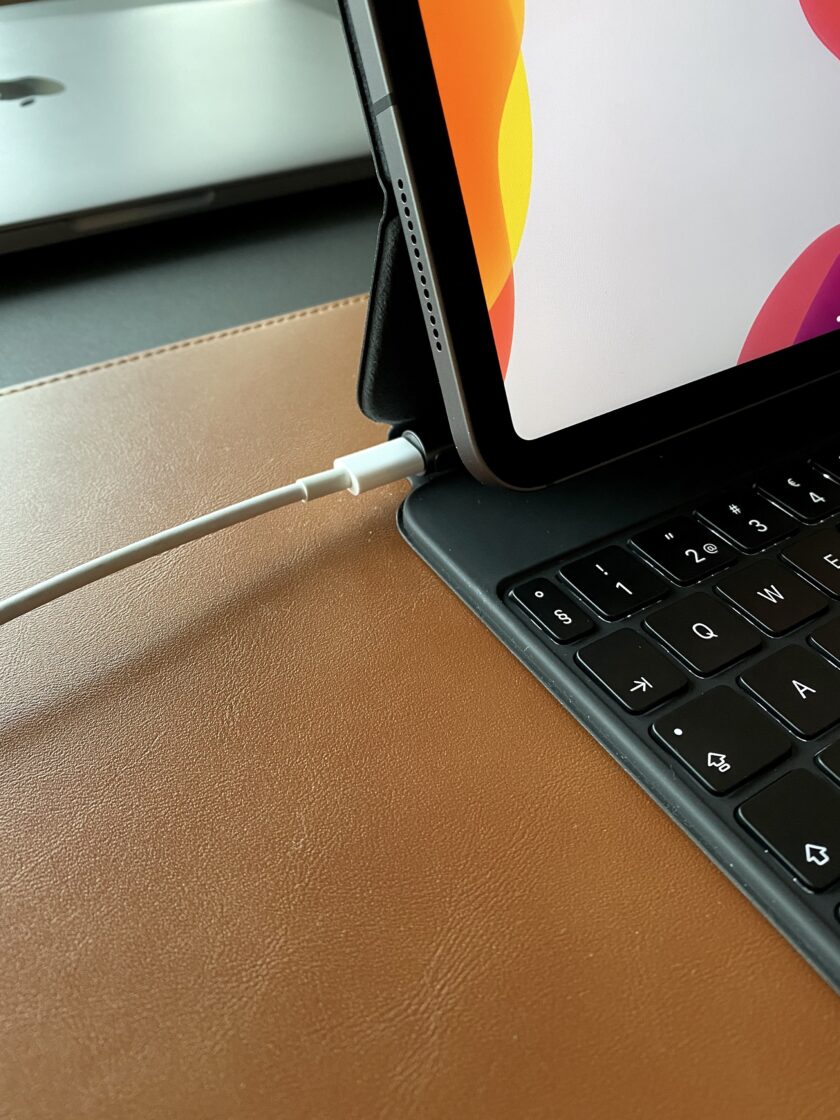
There’s an extra USB-C port in the base of the cover, on the left hand side where it folds. It’s charging only, so don’t expect to connect a monitor or anything through there. That’s a shame, but I like it anyway, since it puts the charging cable on the table rather than dangling on the side of the iPad Pro.
I have no true complaints about either of this. This is, if anything, surprisingly good. The trackpad could’ve been worse but still acceptable for such a device, and no one would’ve thought to complain if there was no extra USB-C for charging. I chalk up these features as bonuses.
It’s nitty-gritty time. I’m going to pour myself a bourbon for this one, because it’s not all that easy, really.
Let’s say you’re a writer of some sort, looking to punch out several thousands of words every day. And for the sake of argument, let’s assume there are apps that work for you, be it Office, Pages, or Ulysses – it matters little. The point is, you know you can do it – technically – on and iPad, and therefor definitely on an iPad Pro. So you sit down, coffee’s hot in your mug, thermos’s ready with the refills, and you start hammering out words.
Words words words.
First of all, does it work? That’s the first question. Can you type for long periods of time on the Magic Keyboard in general, and the 11″ version in particular?
Yes, you can. This piece is past 1,500 words already and the form factor isn’t the problem here. Granted, I’ve hit the screen once or twice, as mentioned above, and since I’m on a Nordic version of the Magic Keyboard, I’ve got some extra keys (ÅÄÖ if you’re curious) that take up additional space, thus making others half-keys. And no, I’m not entirely used to that just yet, but other than the stray apostrophe, I think I’m doing pretty well.
The only real problem I have with the size of the 11″ Magic Keyboard is the touchpad. Not that it’s bad – quite the contrary – but rather the small motion my hand makes to get to it. It’s straining, and it’s expected, because way before iPads of this caliber there were netbooks, and they had the same problem. Netbooks were (and is, although it’s a niche of a niche market these days) small laptops with cramped keyboards, generally shitty screens, and tiny trackpads. The cramped size made it, well, let’s call it less than ergonomic to reach for the trackpad. Think of it as a typical laptop, but it shrunk in the washing machine. Well, that’s how reaching for the (otherwise good) trackpad on an 11″ Magic Keyboard. You’ll feel it just above your wrist after a long writing session.
Now, it’s a different matter if you can avoid using the trackpad altogether. Most of us can, because iPadOS isn’t built around pointer usage. The problem is, reaching for the screen to touch it isn’t particularly good either, So yeah, maybe get a mouse or trackpad on the side, I don’t know?
Wait. I do know.
So I really like the Magic Keyboard, let’s just get that out of the way, but it isn’t my preferred writing setup with my iPad Pro. It’s the most portable, and in the end probably most used one, but I’d rather use something else.
Which is a bluetooth keyboard (possibly the Magic Keyboard made primarily for Macs), a Magic Trackpad or Mouse, and a tablet stand (I use Lamicall’s Tablet S stand, on top of books, but there are surely better solutions) that would take care of the poor viewing angles offered by just about any laptop-like device. You don’t get the backlighting, and the whole setup is less portable, but if you write primarily in one place (or favor large bags), this is the one to get. It’ll be a lot nicer to your wrists, and let’s face it – small keyboards makes you mistype more, and write less words per minute. That has to count for something, right? And you get the Mac functions keys too, as an unexpected bonus.
Now don’t get me wrong: I love my Magic Keyboard. When this pandemic crap is over, I’ll carry it with me, attached to my iPad Pro obviously, everywhere. It’s great. It’s just a compromise, thanks to being the 11″ model. The 13″ model suffers less, because the keyboard has more space and that means a lot. Size is the only thing betting against the 11″ model, but it’s also it’s greatest strength. 11″ or 13″ though, neither of them will be more ergonomic than a laptop, and being able to disconnect screen from keyboard makes it possible to get a better setup for your neck, as mentioned above.
But yeah, a lot of the problems I have with the Magic Keyboard go away with the 13″ model. Except the weight, because yeah, heavy.
There are two and a half questions left to answer.
First, should you get a Magic Keyboard?
Second, will it fill all my needs?
Here’s some consumer advice:
- If you’ve got the 11″ iPad Pro, your Magic Keyboard experience will be cramped and sometimes annoying, but very portable and sturdy. All-in iPad users might want a stationary setup with a stand and bluetooth keyboard (and trackpad) though.
- 13″ iPad Pro users won’t have the same issues, so getting the Magic Keyboard gives them a familiar laptop experience. It’ll probably do.
But what if you’re still on the fence for a new iPad, and an iPad Pro at that?
Well, my general advice for buying tech is “buy the most expensive version you can afford within the form factor and platform you prefer”. This still rings true, but the iPad Pro is split between 11″ and 13″, and screen size is a lot here. So here’s a bit of bonus consumer advice for you:
- Are you replacing your computer with an iPad? Get the 13″ model.
- Are you supplementing your computer with an iPad but mean to do proper actual work on it? Get the 11″ model.
- Are you unsure what to do with your iPad but want something that isn’t a Dell? Get the iPad model, or the iPad Air if money isn’t an option.
I’m typing this, some 2,300 words later, on my 11″ iPad Pro (2020 model), using the Magic Keyboard. It’s been a good experience. I like this thing. I like the way I can go from pseudo-laptop, to reading tablet, to photo editing or notebook, and then back to pseudo-laptop, without pulling at cases or anything. The Magic Keyboard’s true magic trick is the magnets, and the ease (with an addition of some force) that I make the iPad transition between these modes.
The iPad device has been a favorite of mine for years. I’ve been very close to being able to do all my work on it for quite some time. With the current iteration of iPadOS, it’s closer than ever, but still too convoluted. It’ll get there.
It’s not the Magic Keyboard that makes it even more possible, maybe even wholly so, to make the switch. No, it’s the fact that iPadOS got pointer support, because too many services rely on that, still. I don’t need the Magic Keyboard for that, any compatible mouse or trackpad will do, and a bluetooth keyboard to boot.
But I like this. I like having the freedom of a tablet and the strength of a typewriter with me at all times. This isn’t a thousand times better than the previous Smart Keyboard, or any of the third party alternatives, but it is better, and it is more inspiring. And it is backlit.
And while the Magic Keyboard is far from magic, it’s quite enjoyable.
